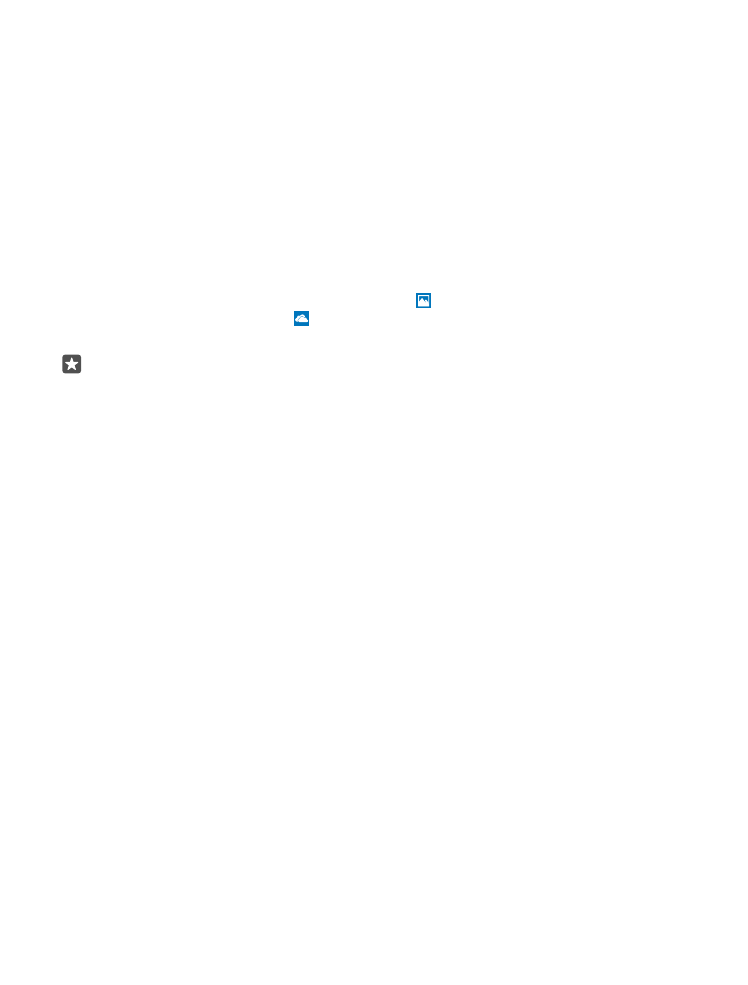
Transfer content from a Symbian or S40 phone
Use Nokia Suite to transfer your contacts, calendar entries, music, and photos from a Symbian
or S40 phone to your Lumia phone.
Make sure you have the latest Nokia Suite installed on your PC. You can download it from
www.microsoft.com/mobile/nokiasuite.
You need a Microsoft account to sign in to OneDrive.
1. Use a compatible USB cable to connect your Symbian or S40 phone to your PC.
2. Open Nokia Suite on your PC.
3. Select Copy content to Nokia Lumia, sign in to your Microsoft account, and follow the
instructions shown on your computer. Your content is copied to OneDrive. Your photos are
copied to the Pictures folder in OneDrive, and your contacts and calendar events to your
Outlook.com account.
4. To access your photos, on your Lumia phone, tap Photos. To access other files, such as
your music, on the start screen, tap OneDrive. Your contacts and calendar events are synced
automatically.
Tip: Your Symbian or S40 phone doesn’t support Nokia Suite? Or want to transfer other
content, such as your videos? You can also connect your phone to your computer and
drag and drop the files you want to transfer onto your computer. If you have the
OneDrive desktop app, drag and drop the files straight to the OneDrive folder for
automatic upload.
© 2016 Microsoft Mobile. All rights reserved.
21