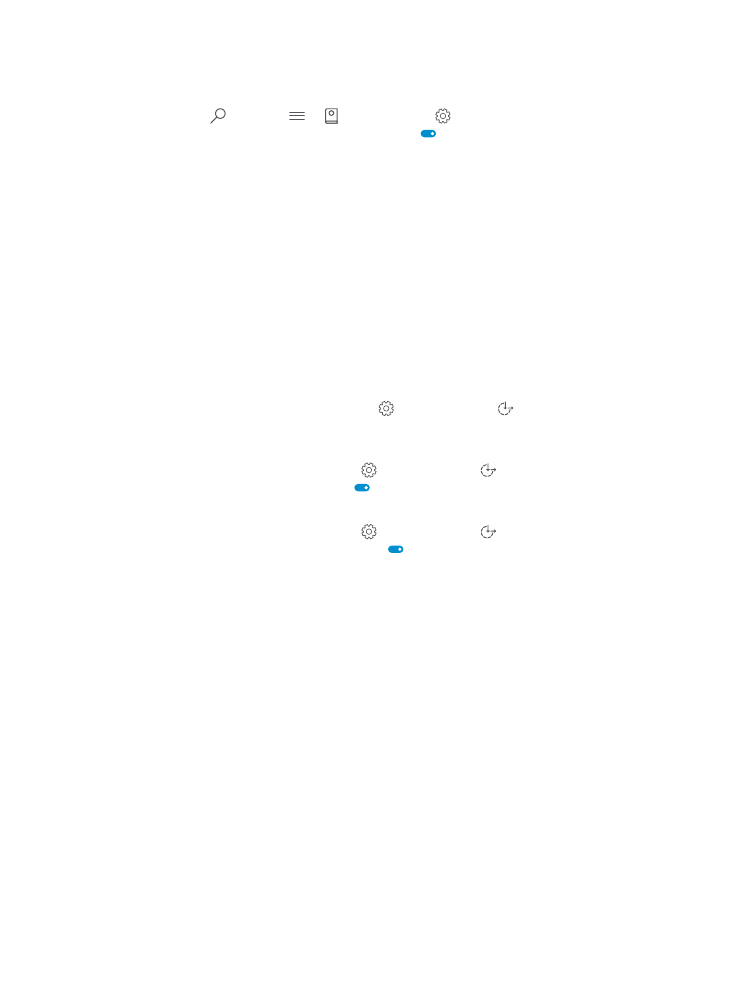
Use your phone with ease
Make the fonts larger and the screen easier to view. You can also use your phone with a
teletypewriter (TTY/TDD).
Change the font size
1. Swipe down from the top of the screen, tap All settings > Ease of Access.
2. Tap More options, and drag the Text scaling slider.
Turn high contrast on
Swipe down from the top of the screen, tap All settings > Ease of Access > High
contrast, and switch High Contrast to On .
Magnify the screen
Swipe down from the top of the screen, tap All settings > Ease of Access >
Magnifier, and switch Screen magnifier to On . To magnify the screen, double-tap the
screen with 2 fingers. When using the magnifier, use 2 fingers to move around the screen. To
stop magnification, double-tap the screen with 2 fingers.
© 2016 Microsoft Mobile. All rights reserved.
44
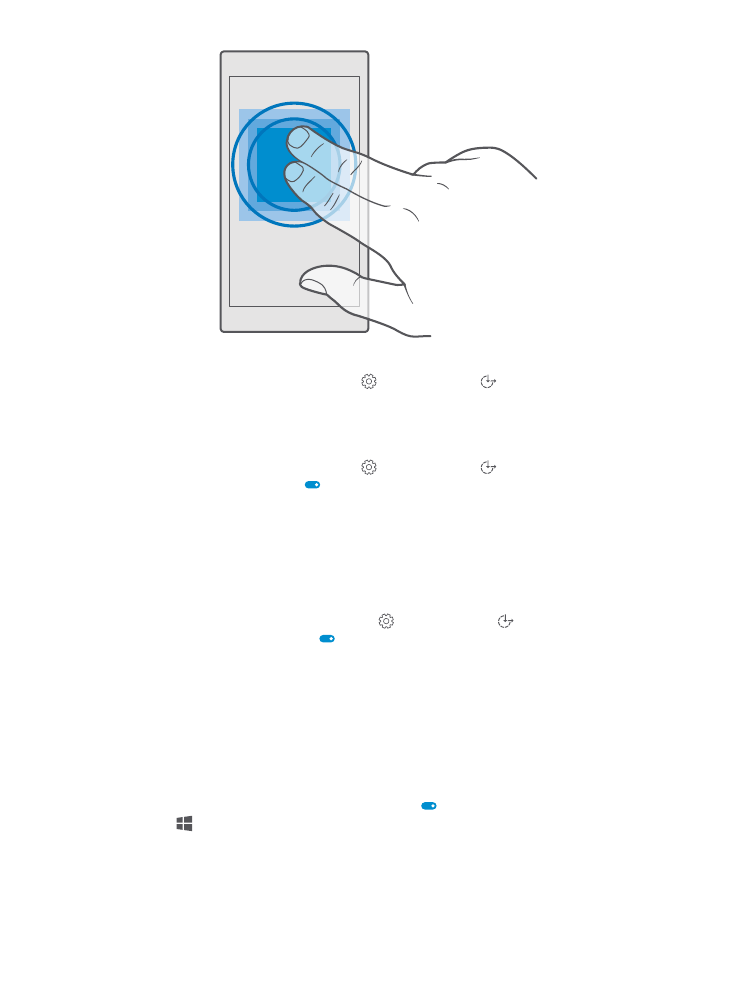
Use your phone with a TTY/TDD
Swipe down from the top of the screen, tap All settings > Ease of Access > More
options, and switch TTY Mode to Full.
The available TTY/TDD modes may vary depending on your network service provider.
Use your phone with a hearing aid
Swipe down from the top of the screen, tap All settings > Ease of Access > More
options, and switch Telecoil to On .